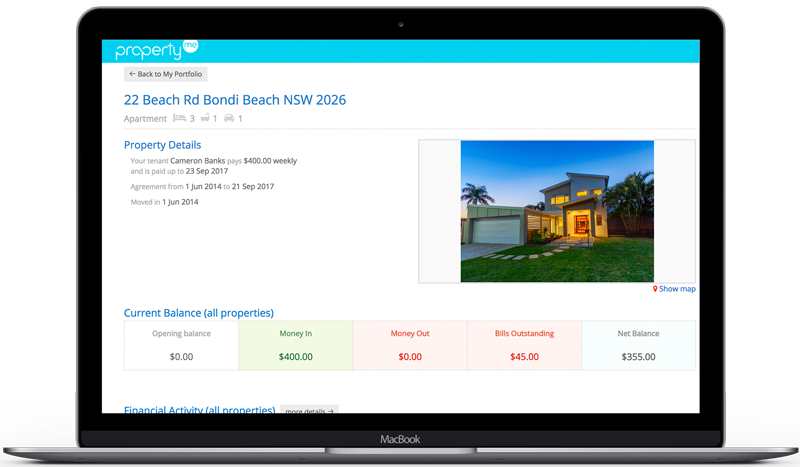How do I request Owner Access?
Request access from your property manager.
Once they’ve sent you your Owner Access invitation, click on the link and create a password to activate your account.
After you’ve activated your account, you can access it from my.propertyme.com anytime.
View property details
See a real-time snapshot of your property and rental details including move in and move out dates, lease agreement from and to dates and the current financial status for all your properties including money in, money out and bills outstanding.
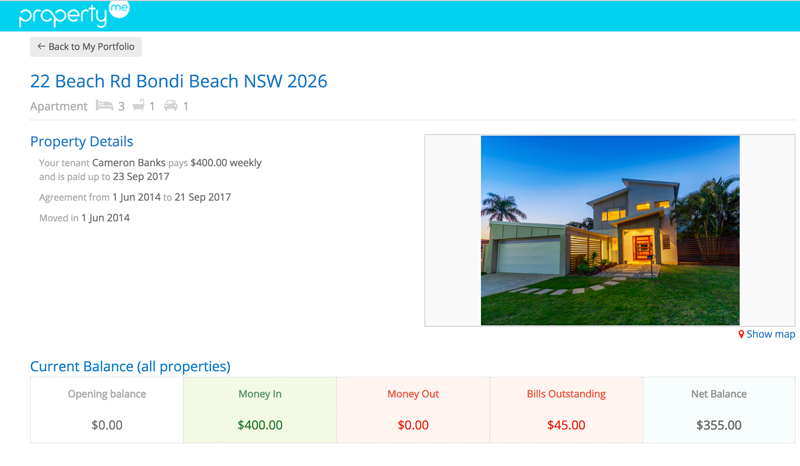
Track financial activity
Monitor all your financial activity from the Owner Access homepage or drill in by clicking on “more details”. Here, you can view financial activity for all or one property, see a breakdown of expenses and even set a particular date range.
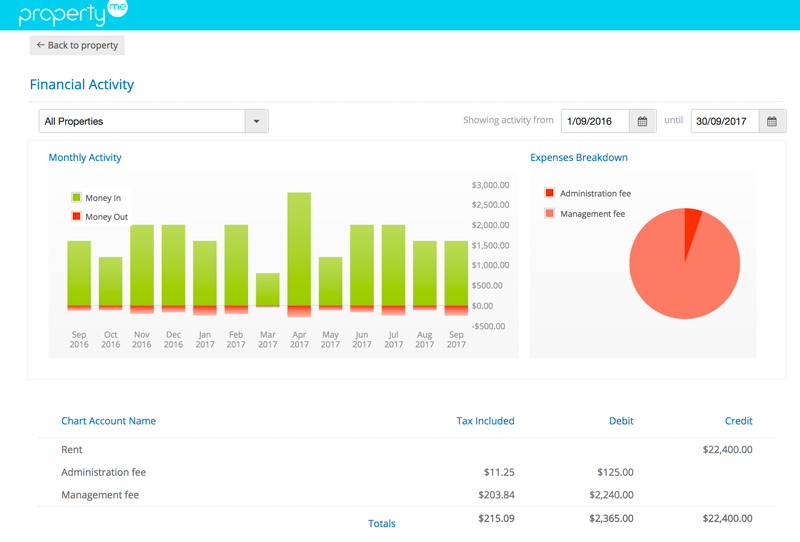
See outstanding jobs
Check on the status of any outstanding Jobs to see when it was reported, who the assigned supplier is and any attached images and bills.
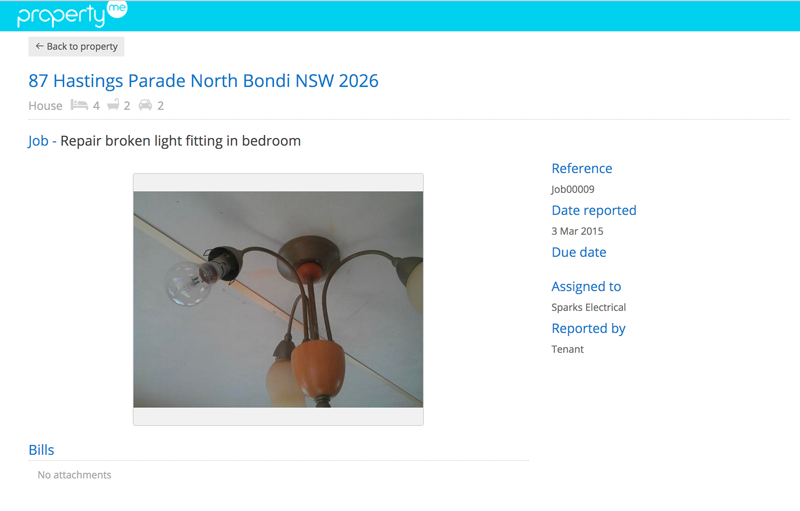
Drill into inspection reports
Experience the peace of mind of knowing that your properties are in good hands with detailed Inspection Reports. Drill into Inspection Reports to see images, comments and any follow-up actions.
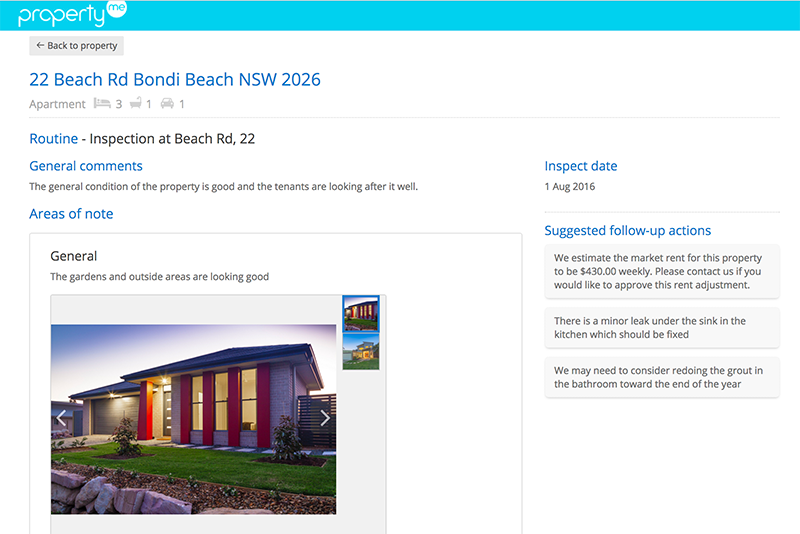
Download documents anytime
You can easily view or download historical statements, attached bills and general scanned documents. Simply click on any of the documents for an in-depth look along with printing and download options.
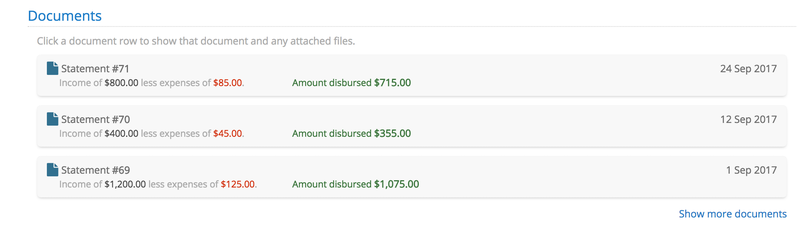
Owner Access FAQ
I forgot my password, what do I do?
If you forget your password at any stage, simply click on the “Forgotten your password?” link in the Owner Access login screen (image below) to reset your password.
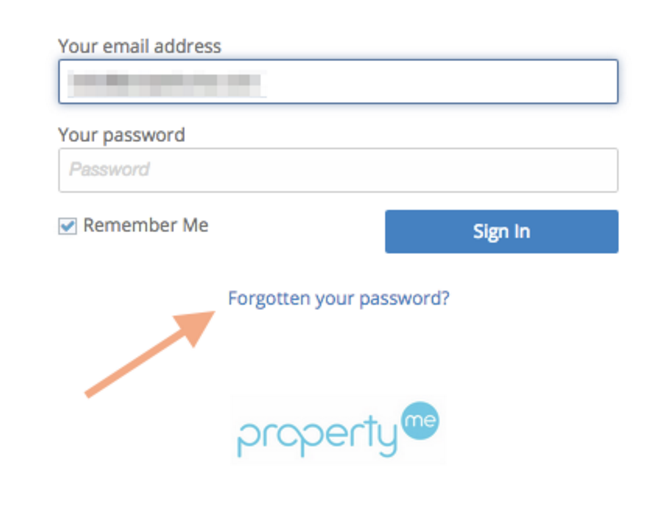
The information in my Owner Access page is not correct, what do I do?
You will need to contact your property manager and have them amend it.
Who do I contact when I need help with my Owner Access page?
It is best to contact your property manager if you have any queries regarding your property.